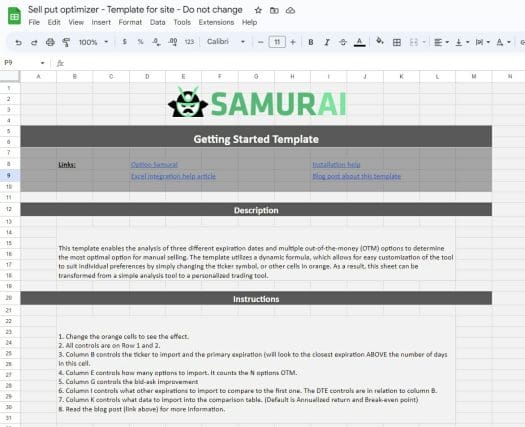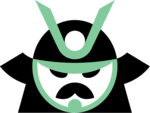Options trading can be a profitable and exciting endeavor, but it’s essential to have the right tools at your disposal to make informed decisions and stay ahead of the competition. In this article, we’ll explore the benefits of using custom tools for options trading with an Excel template and how custom tools can help streamline your decision-making process and increase your efficiency.
We’ll also introduce you to Option Samurai’s plugin that allows you to build Google Sheets and Excel templates for options trading and provide a live example of using them to optimize put selling. Whether you’re a seasoned options trader or just starting, this article will provide you with valuable insights and tools to enhance your trading strategy.
Key Takeaways
- Custom tools in options trading allow you to be more efficient and profitable in a consistent manner and give you an edge in trading.
- Using Excel and Google Sheets to build options trading tools allows you to quickly build and iterate on the desired solution without special knowledge or high costs.
- You can access the Options Trading Google Sheets template here and try it yourself. Read below for instructions on how to use and customize it.
Benefits of using Custom Options Trading Tools in Excel
Custom tools can provide numerous benefits for options traders. One significant advantage is the ability to tailor the tool to fit specific trading strategies and preferences. This level of customization can help streamline decision-making and increase efficiency in executing trades. Additionally, custom tools can provide on-time data and analytics, allowing traders to make informed decisions based on market trends and fluctuations. This can lead to increased profits and reduced risk.
Building custom options trading tools in Excel also means they can grow and adapt to changing market conditions and trading styles, ensuring long-term success in the options market. Overall, using custom tools in options trading can provide traders with a significant competitive advantage (or edge) in today’s fast-paced and ever-evolving financial markets.
However, building custom tools for options trading can be a complex and challenging process. One of the biggest difficulties is getting the data consistently and reliably. Additionally, building a custom tool requires significant time, resources, and technical expertise. It can be challenging to find developers with the necessary knowledge and experience to create a tool that meets the trader’s unique needs and specifications. Finally, maintaining and updating the tool can also be challenging, as market conditions and trading strategies can change rapidly.
Option Samurai Excel and Google sheets plugin solve these problems and let you enjoy the benefits of custom tools:
- The Option Samurai plugin imports options data directly to your Excel or Google Sheets with accessible commands that can be controlled using other cells.
- Because we are using Excel/Sheets – there are no upfront costs and no need for expensive developers.
- Excel was built for flexibility – So you can easily change the sheet when your trading style or market mechanics change.
- We provide many Excel sheets for Options trading to help you get started.
Live Example: Options Trading Google Sheets Template for Optimizing Put Selling
This template is an example of how we can build tools quickly that help us with a specific issue in trading.
If we want to find the optimal put opportunities in the market, we should use the Option Samurai Option Screener. But sometimes, we want to see the options chain and manually pick the option we feel comfortable with. This is where we can benefit from building options tools in Excel – it allows us to quickly solve problems and improve our workflows.
This options analysis template allows us to analyze three expirations and several OTM options to find the optimal option to sell manually. The template uses our ‘floating’ formula so that you can change the ticker, and the correct information will be imported ‘automagically.’ This turns the sheet from an analysis sheet to a custom options trading tool in Google Sheets that you can adjust to your style.
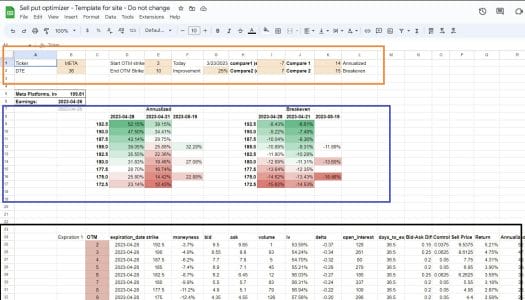
How to use this options analysis template
The analysis template has three parts:
The Top part is the controls for the options in the template (Orange).
The middle part is the analysis tables. It allows you to compare two metrics (like annualized return and break-even or bid return, delta, etc.) (Blue)
The bottom of the sheet is the imported data. (Black)
To start, just input the ticker you want to analyze in cell B1 and wait for the data to populate. We can then analyze and compare different strikes and expirations according to annualized return and break-even points.
For example:
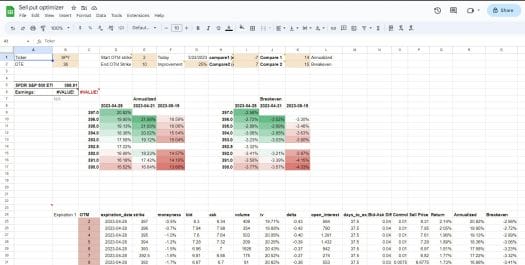
This setup imports options data for SPY and looks for options that expire at least 36 days from today (the relevant expiration at the time of writing is 28-4-2023).
It brings options of at least 2 and a maximum of 10 strikes OTM.
Also, it assumes a 25% price improvement (the difference between the bid and ask).
It also brings the first weekly expiration before and after.
The two tables compare the values in one place. The first table compares the annualized return for a cash-secured put. And the other is the break-even percent.
If you want to manually pick the strike to sell, you can adjust the values in the orange cells and quickly understand the tradeoffs between the return in different expirations and the break-even point.
Control the options imported to the Google Sheets template
You can use the controls of the top part to change the strikes imported (column E), the expirations (column I – default is one expiration before and after), what values are compared (column K), and what is the bid-ask improvement (cell G2, default 25% price improvement).
These controls will allow you to adjust the tool better for your needs and the asset you are trying to analyze.
Download the template
This template is available as a Google Sheets template. You can access it here. Please create a copy by clicking on ‘File’ and then ‘Make a copy.’ Unfortunately, we can’t give you access to this template as it will make changes for everyone.
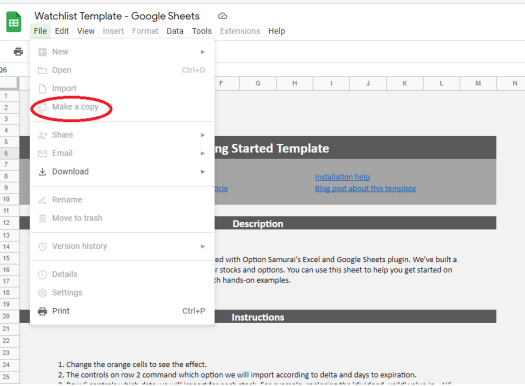
Link to the Options Trading Google Sheets template – Make a copy
Customization of this options analysis template
One of the most significant advantages of using the Excel templates for options trading is that we don’t need any special skills (or developers) to change this template. Instead, you can adjust this template yourself to make it better suit your needs.
Every trading strategy Excel template such as this that you start using regularly helps you maintain an edge and saves you time: So it’s an investment worth doing.
Here are some ideas you can try to adjust the template:
- Change the trading strategy in the Excel template from Put selling to covered calls template.
- Change this template to fit buying options such as buying calls or puts.
- You can adjust the tables, import all possible spreads, and compare them according to a metric such as profit ratio or anything else.
- Use it in a more extensive template that includes your portfolio.
Overview of Excel and Google Sheets Plugins for Options Trading

Option Samurai Excel and Google plugin allows you to import our data directly to your sheets and control the information using other cells in Excel. This helps you create advanced Excel sheets for options trading that fit your trading style.
In addition, our ‘floating’ formula feature allows you to import options data based on variables (for example, import options with X days to expiration or Y delta options). This adds flexibility to your sheets, so you can build custom tools and not just analysis. This allows you to build Excel sheets for options trading that fit your unique needs and style. Again, this saves you time and helps you keep your edge in the market.
- You can read more about the integration here
- You can see the installation instructions here.
We’ve also created several templates as examples of how to use the integration. Those templates also allow you to start from an active tool, not an empty sheet. Some of the options analysis templates we created:
- Watchlist template
- Stock Valuation Excel Template – See our guide: Using the Stock Valuation Excel Template – Step-by-Step guide
- Excel template: Good covered calls trades on Dividend Aristocrats
- And more.
Conclusion
In conclusion, custom tools can provide significant benefits for options traders, including increased efficiency, informed decision-making, and a competitive edge in the market. However, building custom tools can be complex and challenging. Option Samurai’s Excel and Google Sheets plugin solves this problem by allowing traders to import options data directly into their sheets and control the information using other cells, providing advanced analysis that fits their trading style. In the article, we’ve included an example options trading Google Sheets template that can help you in your trading and help you build customized tools. The “Optimizing Put Selling” template imports different put options to help you compare which one you want to sell. Traders can adjust the template themselves to better suit their needs, giving them an investment worth doing. With Option Samurai’s plugin, traders can streamline their decision-making process and increase their chances of success in the ever-evolving financial markets.
You can gain instant access to all our features and more here:
Related

How to Import Options Data to Excel and Google Sheets (Including Templates)
Most traders have spreadsheets they enter data in. This helps them analyze data and improve their workflow. However, importing data to the spreadsheet is a chore, and it wastes time. This problem intensifies when dealing with options as there are many options for each stock, and they expire and change…
In "Excel/Sheets"

Options data in Excel & Google Sheets
Excel is a powerful tool that allows you to build custom workflows and advanced analytics to generate an edge in the markets. However, maintaining the excel sheets and keeping the data up-to-date can be challenging. Especially when dealing with options, the fragmentation and change of the underlying vs. the…
In "Excel/Sheets"

Excel template: Good covered calls trades on Dividend Aristocrats
We've recently launched our new Excel and Google Sheet integration with Option Samurai. It allows you to import options data directly from our options scanner to Excel and Google Sheets. This will enable you to build custom formulas and workflows. We've created an example template to help you get started.…
In "Excel/Sheets"