[We have improved the usage of this feature based on your feedback. Here is the updated article: Here]
We’ve just launched the Multi-column sorting feature that allows you to sort results by two columns. This feature will enable you to fine-tune how you see your trades and save you time finding the optimal trades. It is REALLY handy to sort by stock data first, and later by option data.
Some of my favorite use-cases:
- Sort by Stock score and then by maximum return (on credit strategies) – Reward goes hand to hand with risk. So this is why I like to order the results first by stock score (which allows me to see the best stocks) and then by maximum return. This saved me hours in my trading.
- Sort by Min RSI and then by max PL on the scenario (debit strategies) – This scan looks for mean-reverting trades. I like to see the most oversold stock and then see what option gives me the best return if the stock goes up one standard deviation (using the scenario engine)
- Sort by liquidity – I can scan by first maximum total options volume and then by bid-ask spread or any other option parameter to see the most liquid positions.
- Trade the cheapest stocks with the best return – This scan shines when using a sector filter or the new list feature. We want to compare somewhat similar companies: I like to sort by minimum PE ratio/future PE ratio and then by max return or min risk or max profit ratio. This helps me find the optimal trade while also taking into consideration the stock price.
You have many other use-cases you can use this feature. It shines when you sort first by stock parameter and then by option parameter. You can use all our unique data points as well (scenarios, values on strike, ATR vs. break-even, and more) to find the best trade and save you time.
Usage
- You sort the results by clicking on the header. An arrow will light up when you do, which will indicate if the sort is ascending or descending. You will also see a small number ‘1’ near the arrow that indicates that this is the first column we sort by.
- Clicking on the same header again will reverse the order of the results.
- If you click on another header, you’ll see the number 2, an arrow will light up, and this will be the second column we will sort by.
- If you click on a third column, you’ll turn it to ‘the new second column.’ And the previous column number 2 will become the ‘new number 1’ column. Don’t worry – the example below will help make it more straightforward 🙂
Example:
- The results are sorted by maximum total-option volume in the naked put scan, meaning most liquid stocks are first. You can see a small ‘1’ near the green arrow.
- Clicking on the ‘stock score’ will sort accordingly (so you see a small number 2). The results don’t change as there are no stocks with the same total volume, so there is no need to sort them.
- Clicking on the third column – return – Will sort first by stock score and then by return. So you see the results change.
- Clicking on the same column again replaces ascending and descending sort.
The feature is live now so go to Option Samurai and try it now:

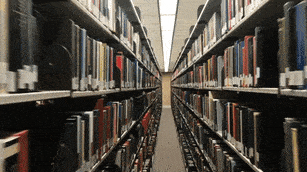

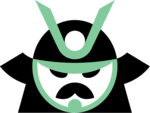
[…] It is used best when you first sort by stock data (such as IV rank, stock score, total options volume, etc.) and then by option data (such as maximum return, min risk, best profit ratio, etc.). There are many use-cases for this feature, and we invite you to read more about it here: blog post. […]